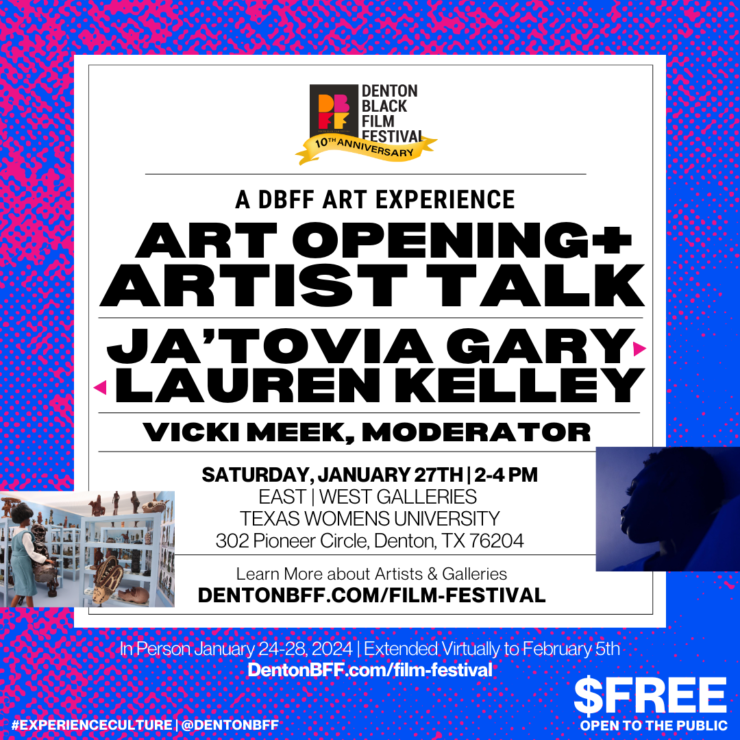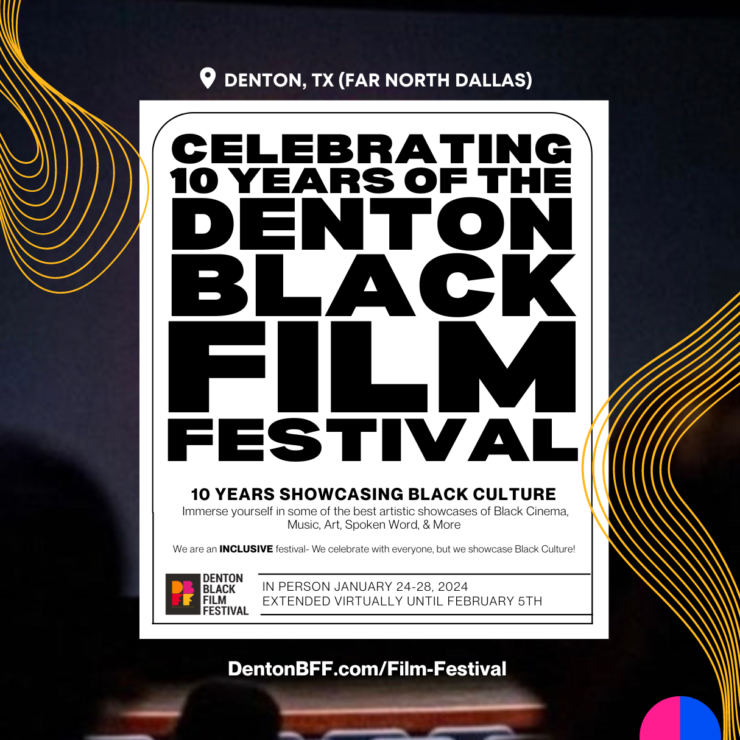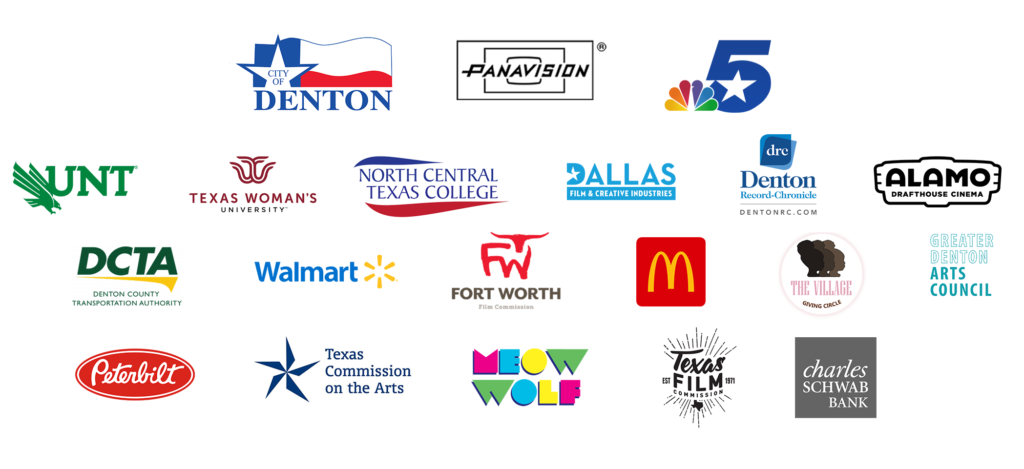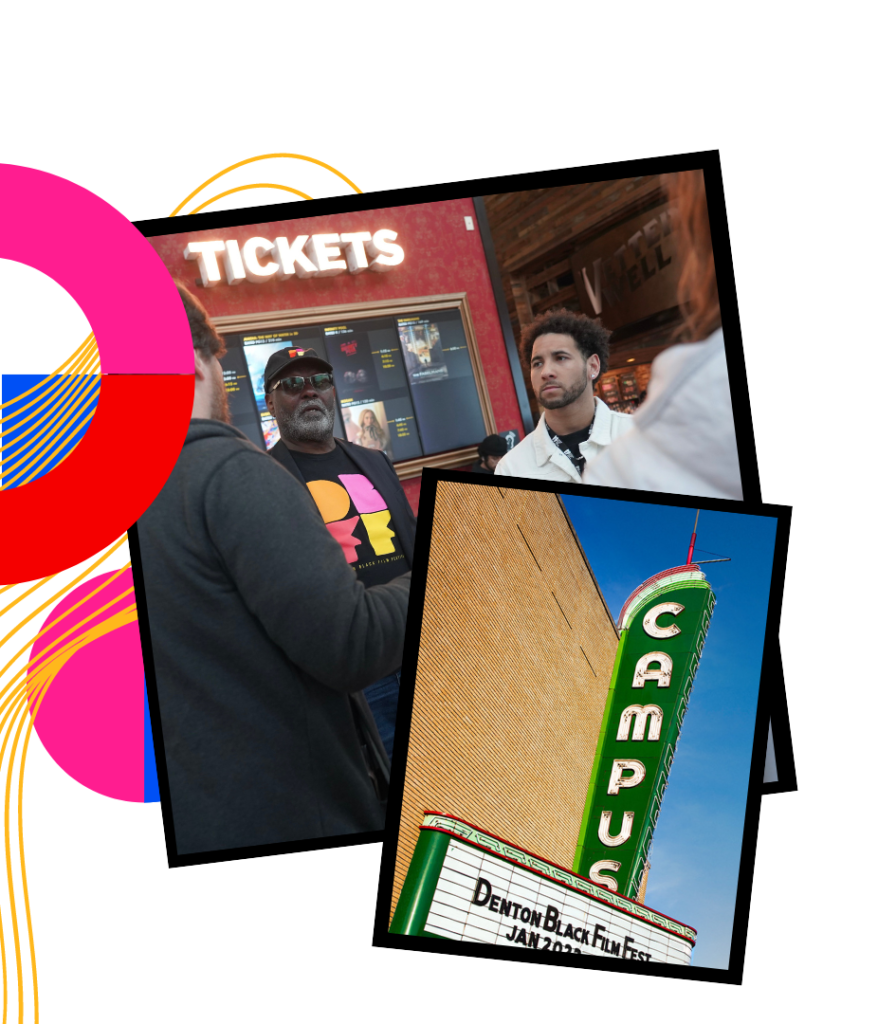
EDUCATE, ENTERTAIN, & INSPIRE
This year we are highlighting the importance of sharing and celebrating Joy within the Black community and beyond. The celebration of positivity, freedom, and the fulfillment of being yourself.
The Denton Black Film Festival has grown into a five-day event that allows you, our guest, to immerse yourself in some of the best artistic showcases of cinema, music, spoken word, art and more.
We are an INCLUSIVE festival- We celebrate with everyone as we showcase Black Culture!
#DBFF24 #ExperienceCulture

VIP‑ ALL EXPERIENCE PASS
ACCESS to ALL IN PERSON and ALL VIRTUAL FILM SCREENINGS & FESTIVAL EXPERIENCES
FILM ONLY EXPERIENCE PASS
ACCESS to ALL IN PERSON & VIRTUAL FILM SCREENINGS
VIRTUAL ONLY EXPERIENCE PASS
ACCESS to ALL VIRTUAL FILM SCREENINGS & EVENTS
FIVE BLOCK FILM PASS
Five (5) Individual In Person and Virtual Film screening blocks of your choice. Exceptions: Films with geographic restrictions and audience caps. Applies only to films and cannot be used for any other paid events
INDIVIDUAL TICKETS Free-$$
Purchase tickets to individual film screenings, film blocks, and DBFF Experience events.
OPENING NIGHT FILM SCREENING
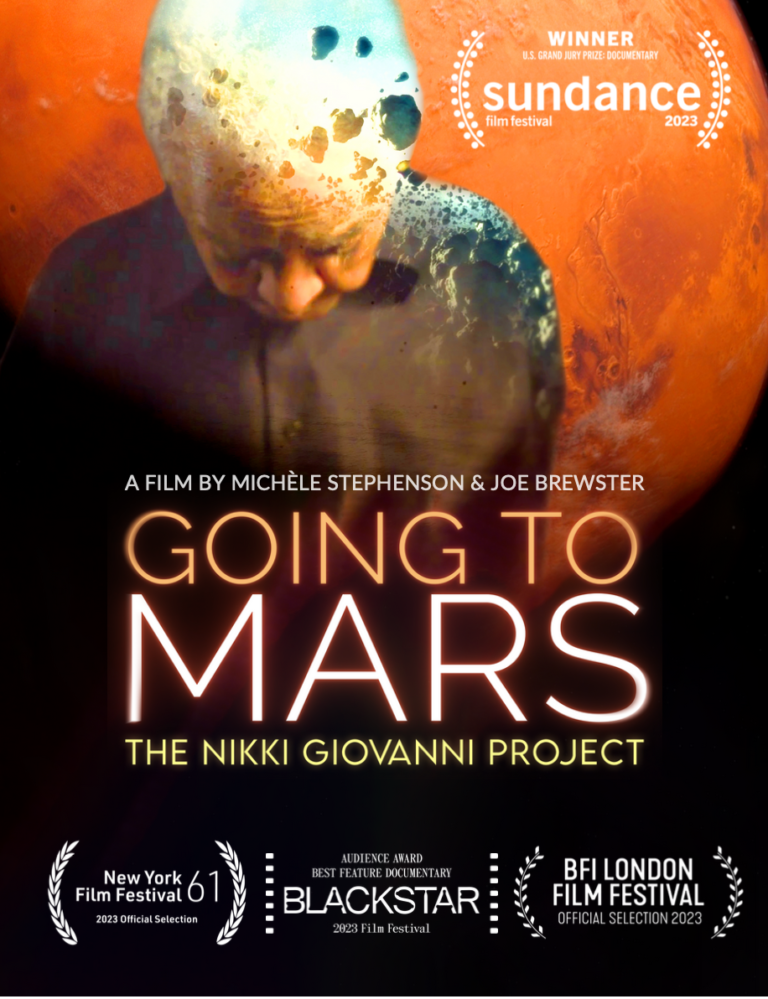
GOING TO MARS: THE NIKKI GIOVANNI PROJECT
Screening in Denton & Dallas
This film travels through time and space to reveal the enduring influence of Nikki Giovanni, one of America’s greatest living poets and social commentators. Giovanni reckons with the inevitable passing of time through intimate vérité, striking archival footage, and visually innovative treatments of her poetry, revealing the lasting impact of Giovanni’s work on American culture.
DBFF EXPERIENCES:
PLUS! Filmmaker Lounge, Q&As, Art Shows, Youth Gaming Tournament, & exclusive VIP events. More on schedule.
The Denton Black Film Festival has a line up of events for you to pair your movie going experience with. Stay awhile and connect! There’s something for the whole family.

Steve’s Wine Bar
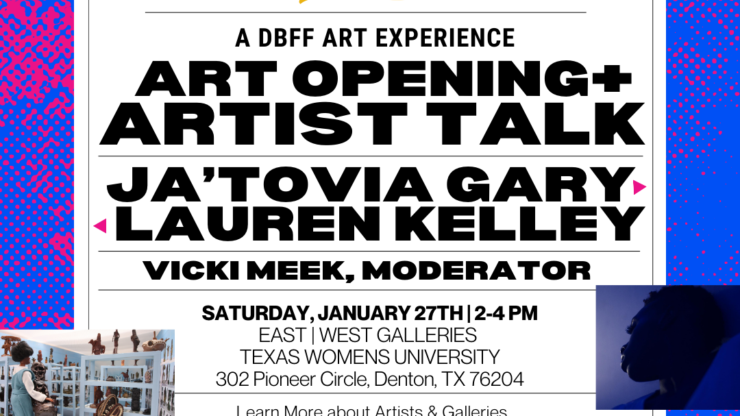
ART EXPERIENCE

Denton Civic Center

Campus Theater

Alamo Drafthouse Denton

PATTERSON-APPLETON ARTS CENTER (GDAC)

Vinyl Lounge
STAY TUNED! SIGN UP FOR OUR NEWSLETTERFESTIVAL INSIDER
General FAQ
The Denton Black Film Festival is celebrating 10 years! Each year growing larger. The visiting audience is diverse and welcome to all regardless of age, race, gender, or creed. There’s something for everyone as we showcase Black culture.
The Denton Black Film Festival is located at various venues in downtown Denton, Texas. Most venues are within walking distance. Locations include: NCTC, Margo Jones Performance Hall at TWU, UNT on the square, Campus Theater, Denton Civic Center and more.
We have a list of local hotels of various rates in order to make your DBFF planning visit experience a lot easier. Compare rates and pay attention to cutoff dates to discount rates for reservations. https://dentonbff.com/film-festival/lodging/
Denton, Texas is located approx. 40 mins from both Dallas and Fort Worth. DFW airport and Dallas Love Field are each preferred airports when traveling to the Denton Black Film Festival.
Sign up to our newsletter for notifications of upcoming Flash Sales.